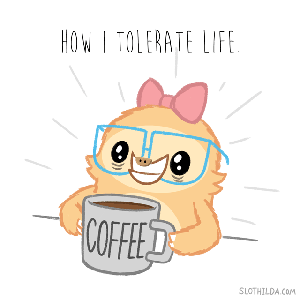A website that enables the creation of notes as well as the ability to browse previously made notes or sort them. Built using HTML, XML, PHP, JavaScript and Bootstrap.
Features Included:
- Create a note (addNote.php)
- Sorting notes by new, historic, current or all. This is done using xsl files (allNotes.xsl, currentNotes.xsl, newNotes.xsl and historicNotes.xsl).
- Search notes
- Note ID, Sender, Recipient, Date or Status are all options which are selected from the first dropdown. An inner drop-down is then displayed and populated with options based on your first option. E.g. If ID is chosen then the inner dropdown has ‘ID: 1’ as an option and the note with that ID is then displayed when selected. retrieveInnerOptions.php and showResult.php enable the search dropdowns to be populated and an option to be retrieved.
- Change the status of a note while browsing them. When a note is displayed there is a drop-down “Mark note as” and you are given the option to pick new, current or historic. When one is selected a message appears under the note and within the note to indicate the status was saved. Files: editStatus.php helps implement this functionality.
- Delete a note using the delete button that is displayed when a note has been selected. Clicking this will give you an alert asking do you want to delete and if yes the note is deleted and removed from the screen. If no then user returns to note. deleteNote.php helps implement this functionality.
- Multiple recipient fields can be added or deleted while filling out the note by pressing the buttons.
- Drop-down options for selecting a sender/recipient title.
- Optional URL and if a URL is given they must also give a description.
- Form validation in JS
- Note ID, sender ID and recipient IDs increment by 1 each time.
- Redirected to home page after creating a note.